Description JTL4
eKomi Plugin for JTL allows you to integrate your JTL shop 4 easily with the eKomi system. This allows you to collect verified reviews, display eKomi seal on your website and get your seller ratings on Google. This helps you increase your website's click-through rates, conversion rates and also, if you are running Google AdWord Campaigns, this helps in improving your Quality Score and hence your costs per click.
Key Features
Get Google Seller Ratings.
- Supports Simple, Grouped and Bundle products
- Easy Integration with eKomi.
Increase click-through Rate by over 17%
Increase Conversion RateKey Features.
Collect order and product base Reviews.
Publish reviews on search engines: Google, Bing, Yahoo!
- Manage Reviews: our team of Customer Feedback Managers reviews each and every review for any terms which are not allowed and also put all negative reviews in moderation.
Compatibility
Compatible on JTL4 shop
Please note: It is not JTL3 compatible.
Download Plugin
Download the plugin ekomi_integration.zip file
Plugin Installation
4.1. If you don't have an account with eKomi please register with us from https://store.ekomiapps.de/en/register
4.2. Installation guidesPlugin Installation (Admin Panel/Backend)
- Download the plugin.
- Log in to Admin Panel.
- Go to Plugins -> Pluginverwaltung
Click on Upload tab.
- Browse the Plugin (ekomi_integration_2.0.1.zip) zip file.
- Upload the plugin by clicking on Upload button.
- Click on Available tab to see the plugins list.
- Checkmark the Ekomi integration and click on Install button.
- Open the Plugin settings.
Save the Plugin Settings.
- Set Enabled to “Yes”
- Enable / Disable Product Reviews (If enabled, product attributes will also be sent to eKomi i.e. product id, name, image, and URL)
- Insert your Shop ID and Shop Secret.
- Choose Order Status on which you want to send information to eKomi
Select Review Mode. (for SMS, mobile number format should be according to E164).
- Select Product Identifier (How do you identify the product?)
Insert PRC Widget Token (The widget token provided by the eKomi)
- Select Widget Language
Click on Save button.
Note: Make sure you entered the correct values.
Plugin Installation (FTP)
- Download the plugin.
Unzip the file in a temporary directory.
- Upload it to “{root}/includes/plugins/” directory using FTP/SFTP.
- Log in to shop Admin Panel.
- Follow steps a.vii, a.viii, a.ix, & a.x
Display PRC widget
1. In the Configuration page, Make sure PRC Widget Token is inserted and Widget Language is selected.
2. Insert this shortcode on the product page where you want to display the widget.
{$ekomi_smart_prc_widget}
Will display as:
4.3. Plugin installation Videos
Installation Video (Admin Panel / Backend) Coming soon
Installation Video (FTP) Coming soon
Plugin Information
Maintenance status: Minimally maintained
Development status: Stable
Downloads: 0
Last modified: 22 July 2019Recommended releases
Version Download Date Change Logs 2.0.1
zip (80 kB)
22 July 2019 - Added option to select product identifier.


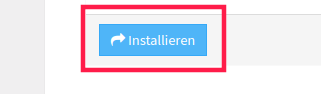
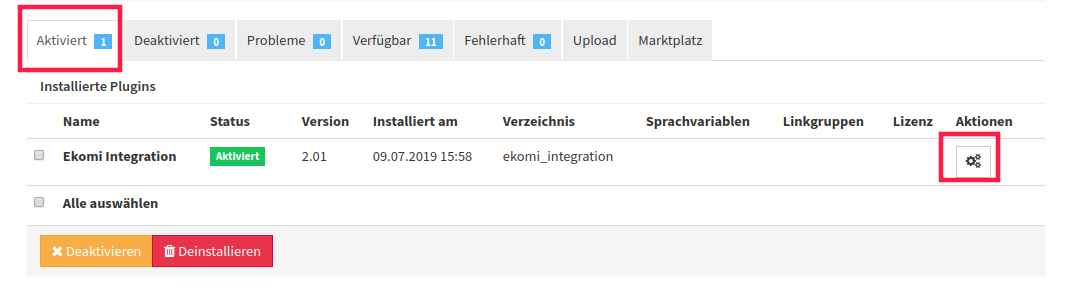

Add Comment