Description:
eKomi Netcom Plugin for Shopify allows you to integrate your Shopify store easily with the eKomi system. This allows you to install eKomi and Netcomm verified widgets, display the eKomi Netcom seal on your website.
Compatibility
It should work on all Shopify shops.
Plugin Installation
4.1. If you don't have an account with eKomi, please register with us from https://store.ekomiapps.de/en/register or contact us at support@ekomi-group.com
4.2. Installation guidesManual Installation
- Delete this app "Netcomm Widget" from the Shopify admin back-end.
- Go to https://plugins-dashboard.ekomiapps.de/shopify/netcom/proceed
Enter your store URL i.e. https://{store-name}.myshopify.com and click on Install. You will be redirected to your store’s admin view for app installation.
- See step b. App Installation.
- App Installation
Log in to Shopify Store Admin with your Shopify credentials:
Click on Install unlisted app
- After Installation, "Netcomm Widget" will be listed under Apps
Then following screen should be shown after app installation.
- Member Of Netcomm
Yes / No option respectively showing the Netcomm widget seal on front-end accordingly. If yes then it's important to provide netcomID. - Member Of eKomi
Yes / No option, if Yes then need to provide ShopID and Interface password to proceed.
Scenario:
Case#1:
Install the Shopify App
Is Netcomm member: Yes
Get input of netcomID as alphanumeric field.
Is eKomi member : No
Click Save button.
In that case we shows a dedicated widget to client in front-end store, which shows the simple seal.Case#2:
Is Netcomm member: Yes
Get input of netcomID as alphanumeric field.
Is eKomi member : Yes
Get input of shopID and InterfacePassword
Click Save button
In that case we just authenticate the credentials and create the widget seal runtime and shows the widget to client store successfully.Case#3:
Is Netcomm member: No
Is eKomi member : Yes
Get input of shopID and InterfacePassword
Click Save button
In that case we just authenticate the credentials and create the widget seal runtime and shows the widget to client store successfully.- Member Of Netcomm
- Click on Remove Widget and in that case widget get removed from front-end store.
4.3. Plugin Installation Video
https://faisal-coeus-solutions.tinytake.com/tt/NTQ3MDEyMV8xNzA5OTc4NgTroubleshooting
eKomi headquarters in Berlin is the best place to start if you need help with this plugin. There is a technical support team that will get you up and running quickly. Please contact them at support@ekomi-group.comPlugin Information
Maintenance status: Minimally maintained
Development Status: Stable
Downloads: 1
Last modified: 4th June 2021
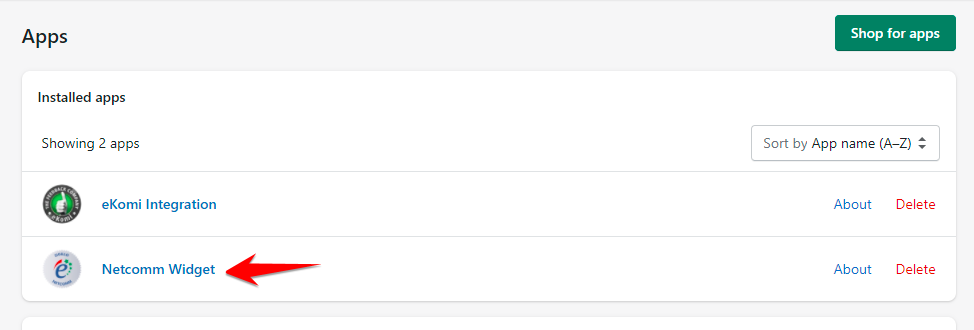

0 Comments